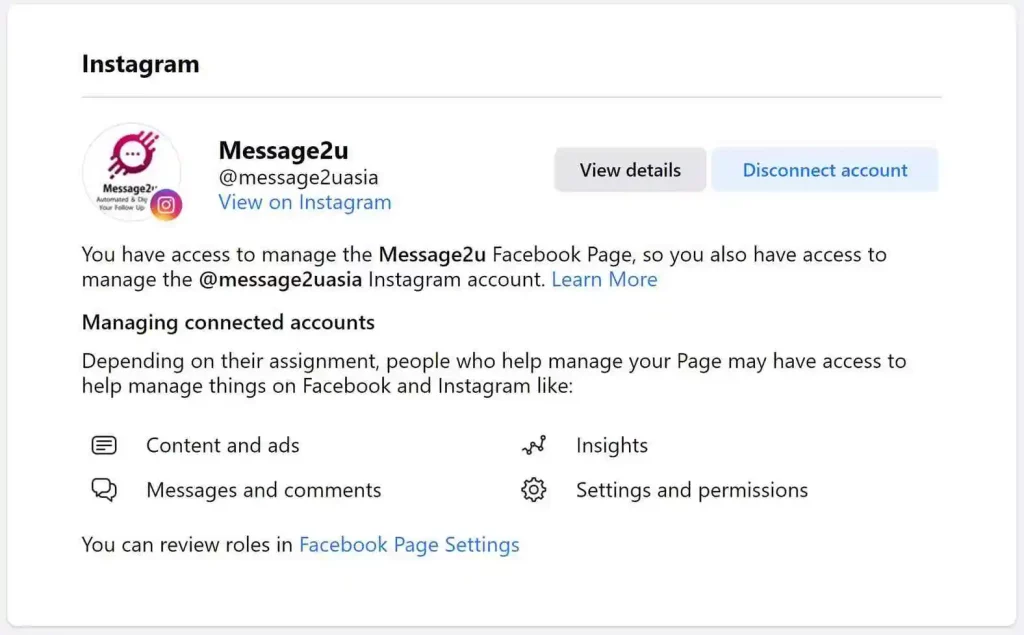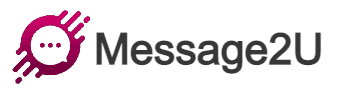Table of Contents
So you have an Instagram account and a Facebook page, but they’re not linked. To start the connection, make sure you’re the admin of the Facebook page you wish to connect.
Make sure you have convert to an Instagram business account before you link with FB Page.
Login to Your Facebook Page #
When you login as your personal profile account, make sure you switch to the Facebook Fan Page, before you connect to any Instagram business Account.
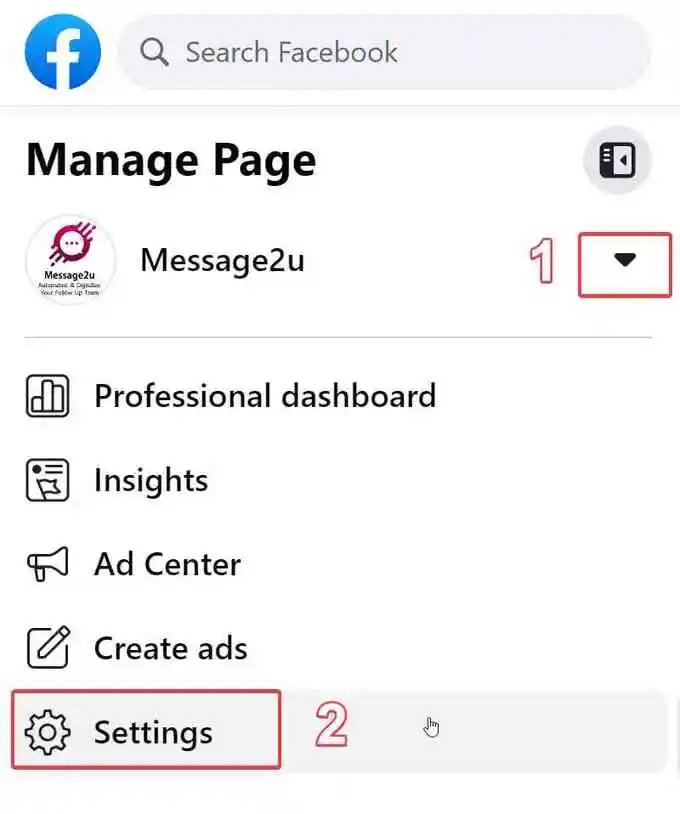
Select Linked Account Option #
If you never switch to the Page, the “Linked Account” function will be disable.
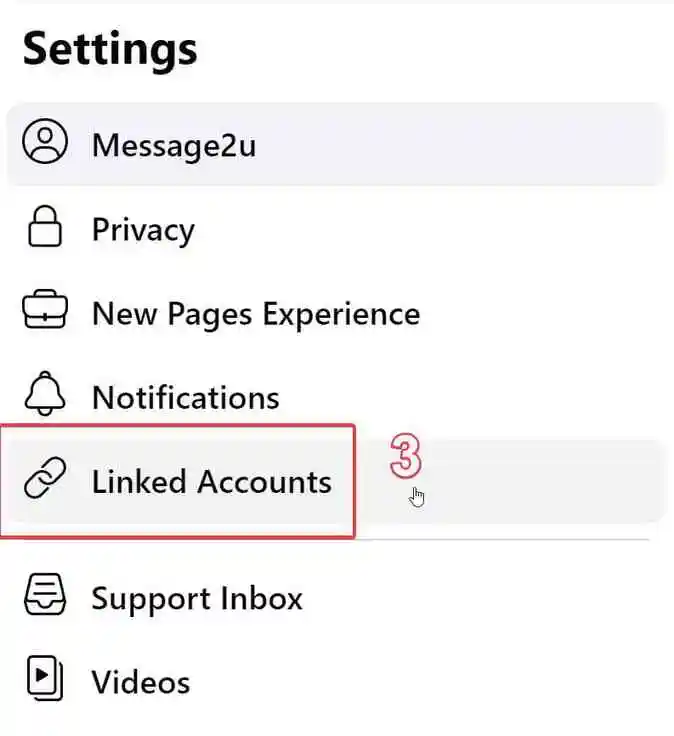
select Instagram Option #
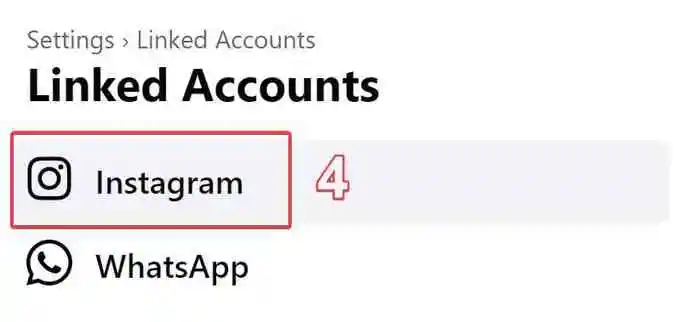
Connect Instagram Account #
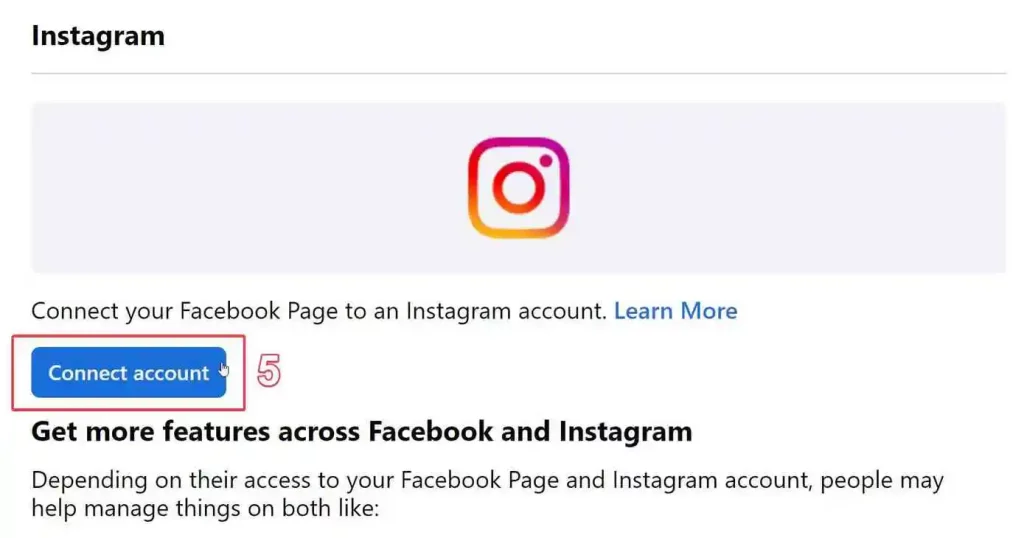
Click Connect Button #
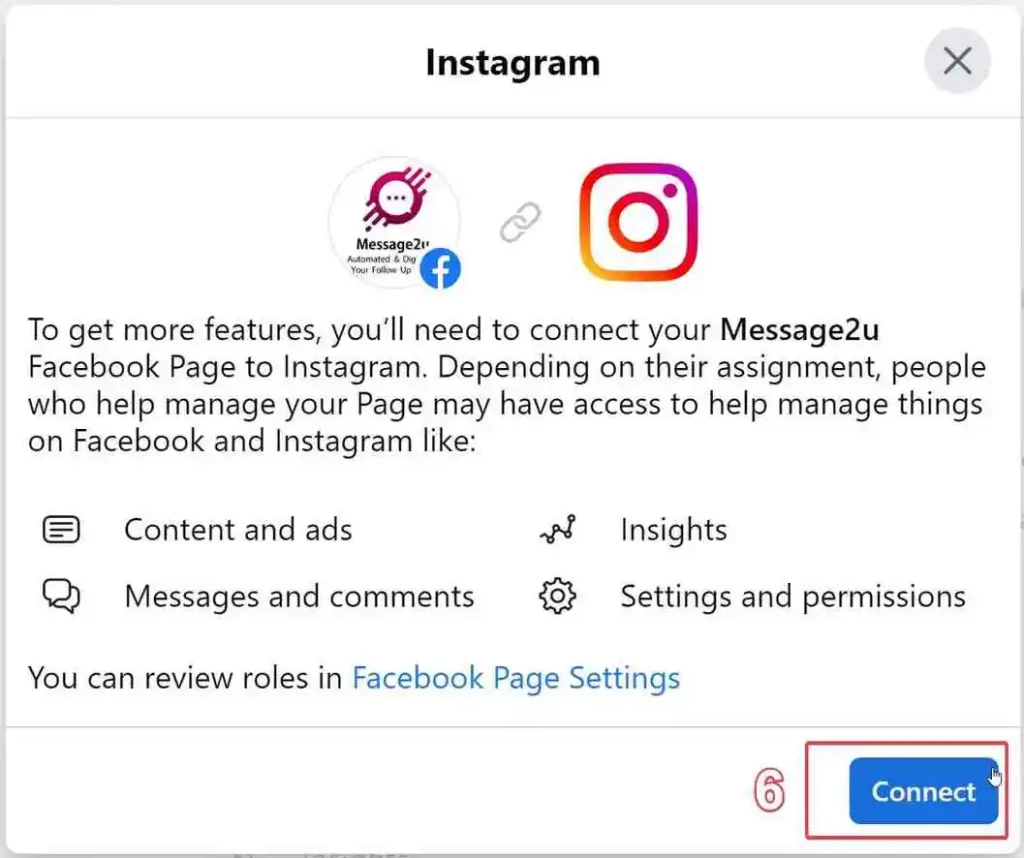
Confirm Your Connection #
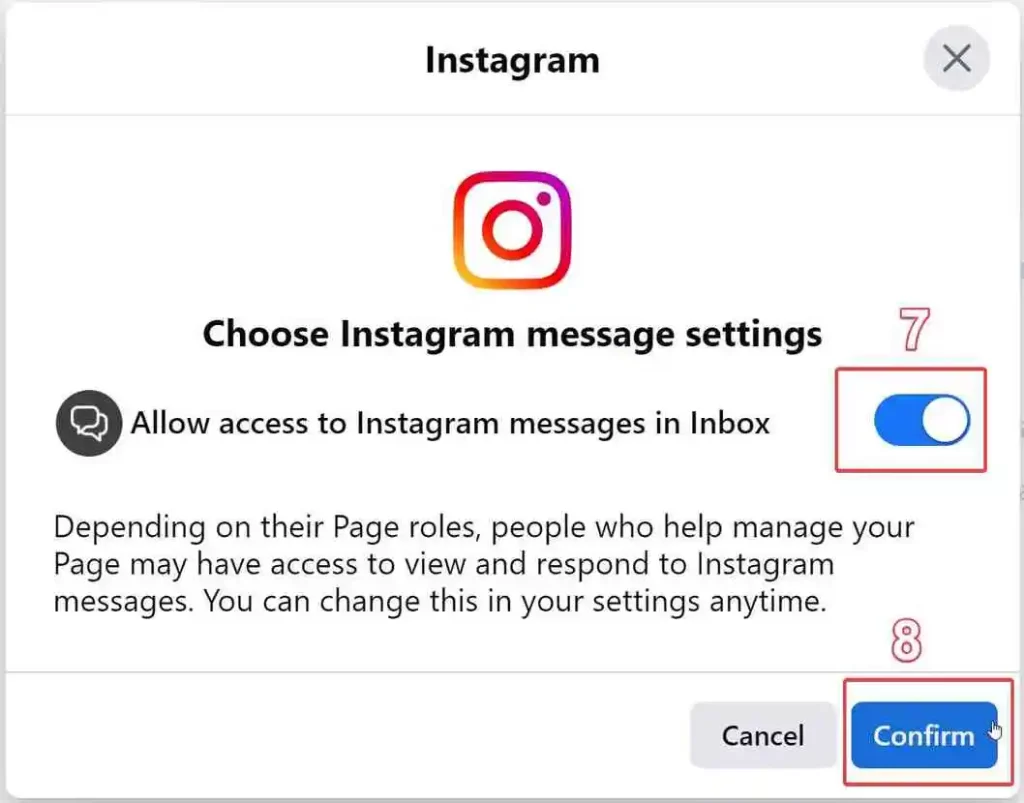
Insert Username & Password #

Instagram Account Connected #
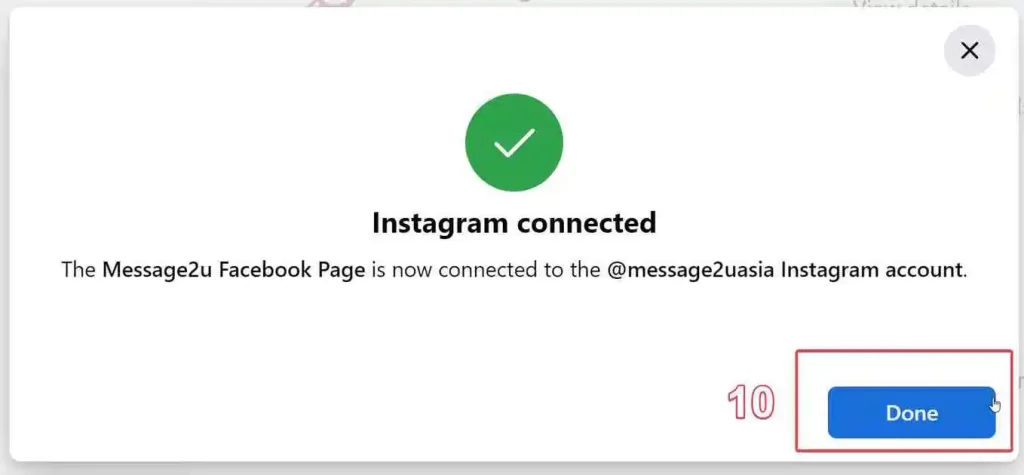
Final Screen #